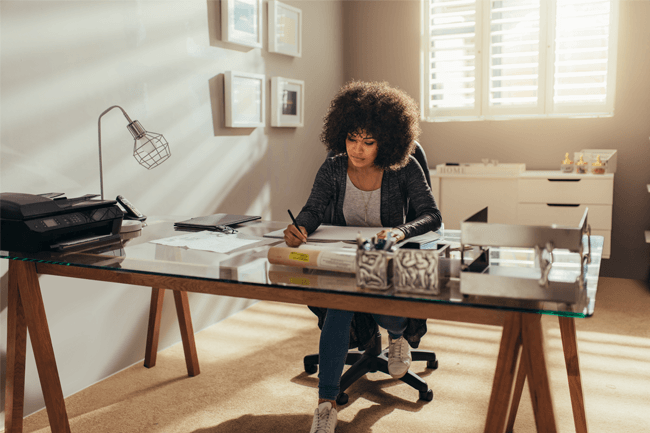
REMOTE WORK | 8 MIN READ
As more businesses transition to permanent remote work situations, employees are left to figure out how to set up a home office that meets their needs. One of the steps in setting up a proper home office is finding a printer that keeps productivity high while delivering consistent quality. Keep reading to learn our top 6 picks for 2021, as well as some tips on what to consider when setting up a home office and outfitting it with the right printer.
Not enough time? Jump to:
2021 Top 6 Home Office Printers
How to Choose a Printer for Your Home Office
2021 Top 6 Home Office Printers
RELATED: How Much Does a Printer Really Cost?
The following list, in no particular order, highlights some of the best home office printers currently on the market.
HP P57750dw (Our Favorite!)
 While remote businesses typically value printers with high output speeds and print job quality, they should also value those with robust security features, seeing as hackers can potentially access sensitive company data through home printers. In general, the HP brand is known for print security, which is why several of their machines, including this one, are featured on our list.
While remote businesses typically value printers with high output speeds and print job quality, they should also value those with robust security features, seeing as hackers can potentially access sensitive company data through home printers. In general, the HP brand is known for print security, which is why several of their machines, including this one, are featured on our list.
This printer made our list for its security features, speed, price, and wireless printing options.
Product features include:
- 50 PPM printing− Boost productivity by completing print jobs faster than many other home office printers on the market.
- Energy efficient− Their PageWide technology is designed to use less energy than any multifunction printer in its class.
- High-yield cartridges− HP's cartridges have yields of up to 17,000 black pages and 13,000 color pages.
- Wireless printing− Print securely on-the-go from smartphones and tablets with 128-bit encrypted wireless direct printing.
- 550-sheet printing tray− This tray is larger than the standard home printer tray, which means you don't have to refill as often if you print frequently.
- Touchscreen interface− Quickly access a variety of settings with a user-friendly touchscreen interface.
- HP JetAdvantage Security Manager− This feature offers an effective, policy-based approach to help secure HP devices.
- Secure boot up/shutdown− Keep data secure with a printer that ensures data encryption at all times.
To learn more about this model, click here.
Canon Color Image CLASS LBP622Cdw

Canon is an industry powerhouse known for its consistent business-grade performance. This printer made our list because of its reliability and fast boot up speeds.
Product features include:
- 22 PPM− For those without large print job needs, this printer delivers a solid performance.
- Reduced supply costs− High-capacity, all-in-one cartridges reduce overall costs.
- Fast boot up− Go from sleep to print mode in as little as 10.3 seconds.
- Consistent performance− Laser printing technology ensures that this machine will deliver print job after print job without a reduction in quality, especially on black and white documents.
- Mobile printing− Work when and how you wish by completing print jobs from your smartphone or tablet.
To learn more about this model, click here.
Sharp MX-C300W

Sharp has been an industry powerhouse for decades, with their brand being synonymous with quality. This printer in particular made our list because of its compact size, performance, and price.
Product features include:
- 30 PPM printing− Finish print jobs faster with this machine's speed.
- Compact size− Downsized scanning units, a high-performance lens, side-by-side toner cartridges, and other design elements ensure that this machine can fit into almost any home office comfortably without impacting print job quality.
- Cost-per-copy− A unique dual component developer system allows this printer to offer one of the lower cost-per-copy on the market.
- Inbound fax routing− This feature lets faxes go directly to network folders, which saves printing costs and protects the privacy of incoming data.
- Mobile printing− Print or scan from up to five wireless devices simultaneously such as a PC, laptop, smartphone, or tablet.
- Diverse scanning options− Distribute scanned documents in a variety of ways, from scanning to email and FTP server to network folders and more.
- Sharp Remote Device Manager− Manage and get status updates on your printer from your computer.
To learn more about this model, click here.
HP OfficeJet Pro 9015

This model has been featured on numerous printer review websites and has glowing customer reviews on Amazon, showing how popular it is among the average consumer.
The printer was chosen for its scanning capabilities and print quality.
Product features include:
- Up to 22 PPM printing− This printer delivers consistent performance for those with smaller print jobs.
- Scanning capabilities− With high-resolution duplex scanning, this printer maximizes productivity by allowing you to complete any print or scan job you need.
- Print quality− With a 1200 x 1200 B&W and color resolution as well as a 4800 x 1200 resolution on HP Advance Photo Paper, you can rest assured that documents will print crisply.
- SSL/TLS encryption− This feature helps secure sensitive data when it's in transit and at rest.
- Diverse media printing capabilities− This printer accepts a variety of paper types, from letter to legal to cards and more.
To learn more about this model, click here.
HP PageWide Managed Color MFP E58650

For those with heavy-duty printing needs, this machine can keep up. This printer was chosen for its speed, security features, and ease of use.
Product features include:
- Up to 50 PPM printing− Complete large print jobs from the comfort of your home in less time than most other home printers on the market.
- Ease-of-use− A touchscreen interface and a pull-out keyboard let you manage print jobs in an easy and user-friendly way.
- Large print tray capacity− Two print trays totaling a 550-sheet capacity let you complete more print jobs without refilling, boosting productivity.
- LDAP authentication− Secure sensitive data by choosing users to authenticate and give rights to on the server.
- Secure Erase− Use this feature to erase sensitive data from local hard disk drives (HDD) or solid-state drives (SSDs) before disposal or recycling.
To learn more about this model, click here.
Kyocera Ecosys P5026cdw

Kyocera printers have ceramic drums inside that make them workhorses for high-volume printing. If you need a printer that can keep up without sacrificing quality, this printer may be a good fit.
This printer made our list for its low printing costs and high-volume print capacity.
Product features include:
- 26 PPM printing− Complete print jobs with ease by using a printer that has a consistent output.
- Low printing costs− High-yield cartridges ensure that you get the most bang for your buck.
- High-volume printing− Complete large print jobs with ease without sacrificing document quality.
- Duplex printing− This printer enables two-sided printing, which can reduce paper usage on print jobs.
- Noise reduction− Reduce workplace distractions with a printer that completes print jobs quietly.
To learn more about this model, click here.
RELATED: Printer/Copier Dealers vs. Manufacturers [3 Myths Busted]How to Choose a Printer for Your Home Office
Features
Speed
Depending on your monthly print volume, you may value a printer with high speeds. When evaluating a printer for its speed, which is measured in pages per minute, consider how often you print and what kind of print jobs you carry out.
Certain print-heavy industries such as law offices are constantly printing large documents. If an attorney, for instance, were to get a high quality but slow printer for their home office, business operations could be hindered by having to wait around for backlogs of large print jobs to finish.
On the other hand, if you only print out a few pages every now and then, you may not value printer speed as much.
Keep in mind, however, that each level of printer speed has a recommended monthly volume. If your printer produces a higher volume than it's rated for, you'll have more service calls than normal. Selecting the correct speed will help to eliminate any future headaches.
Duplex Printing
Printers with this feature give you the option to automatically or manually print on both sides of the paper.
Those with simple print jobs that only need to print one-sided documents may not value this feature, but those with complex design jobs such as booklets and pamphlets may value duplex printing.
RELATED: Top 5 Factors to Consider When Purchasing a Printer
Laser or Inkjet?
Laser and inkjet are the two main types of printers that you must decide between. The main difference between the two is that an inkjet printer uses ink to print documents, while a laser printer uses a laser.
However, additional minute differences between the two exist that can lead to discrepancies in speed, image quality, and functionality. Based on your needs, you may favor one type of printer over the other.
Laser printers are best suited for those who:
- Print high volumes of black and white documents
- Need fast printers with large print capacity
- Do not need gallery-quality photo prints
- Need a printer for an office− Laser printers tend to be large and heavy, which makes them less suited for home offices
- Don't mind that toner cartridges tend to be more expensive than ink cartridges for inkjet printers− However, keep in mind that while they're more expensive up-front, they last much longer than ink cartridges
Inkjet printers are best suited for those who:
- Require high-quality images− Inkjet printers have better tonal variety and are better at blending colors
- Print on a wide variety of paper types− Laser printers cannot print on paper that's heat-sensitive, which limits the types you can use
- Don't print that often− These printers tend to be slower and their paper trays may not hold as much
RELATED: The Advantages and Disadvantages of Inkjet and Laser Printers
Security
In the age of data breaches and cyber attacks, finding a printer that's not only effective but also secure should be a top priority for your business. Thankfully, many modern printers come with security features to protect company data and keep it out of the hands of cyber criminals.
Data Encryption Kits
Some newer models created within the last 5-6 years have data security kits that you can enable. These kits can have data encryption functions, which scramble the data stored on your copiers and printers, rendering the information useless to a hacker.
Additionally, on some newer models of brands like Canon and Sharp, data security kits might also have features that, when a document is scanned, copied, or printed, erase those documents from the hard drive sometimes as many as 28 times.
RELATED: How Can Your Printer Have Security Risks?
How to Transition to a Home Office
Consider the Following Questions
1. How long will you be remote for?
Before taking your office remote, you need to consider the scale of the transition. Will you be working from home temporarily or permanently? Depending on your answer, that can impact how your office will be set up.
If you are working from home temporarily, you may not feel a need to invest in a diverse array of high-quality office equipment. For instance, if you're only going to be working remotely for a few months, you may not wish to buy a desk, a business phone, etc.
However, if you're going to be remote for a year or more, especially if you're going to be remote permanently, there comes a point where not investing in a home office may start to hinder your workday productivity.
For instance, if you continue to use your old home printer that's not business-grade, over time you likely will start to pay more for ink cartridges and maintenance costs as the printer breaks down, since it can't handle your printing needs.
2. What's your budget?
The costs of purchasing the necessary hardware and software to keep your remote network secure can add up.
If you plan on purchasing additional devices such as printers and laptops, consider renting/leasing them instead of buying. If you plan on transitioning back from remote work eventually, you could be stuck with additional devices that you don't need. In this case, renting devices could save you money.
Determine which hardware/software purchases are the most crucial. For instance, while your employer may provide you with the necessary cyber security software and a laptop, you may need to convince them that you need a business phone for your home office.
The Technical Setup
Set Up Remote Communication Platforms
If you will be working with other remote employees, you may need more communication channels than just email. Consider which additional communications platforms that you wish to implement.
If you have a unified communications platform, you may already have services such as instant messaging and virtual conferencing bundled in. Check to see if you have any of these platforms before looking at buying/leasing a new software.
For instance, Elevate includes virtual conferencing platform AnyMeeting with all unified communications packages.
If you wish to set up instant messaging platforms, consider Slack or Microsoft Teams. If you already have Office365 set up, all your employees should be able to access Teams.
Planning for remote meetings may become a little tricky, but by setting up virtual conferencing platforms, you and your employees will be able to have phone and video conferences.
Consider platforms such as Zoom or AnyMeeting for virtual conferencing. As long as employees have a fairly strong Internet signal, conferencing should be able to take place with minimal issues.
When you're planning for remote conferences, you also need to consider whether or not you wish to purchase a headset or microphone to enhance the sound quality during meetings.
RELATED: Remote Conferencing Security: How to Find the Right Provider
Conduct a Remote Test Run
Before going remote, consider conducting a test run to address any issues that pop up. Work remotely for a few hours and monitor your network performance and productivity.
Make sure that your WiFi connection is secure. Check to make sure that there are no security gaps that pop up and that, if you're using a VPN to connect to a central company network, that it is functioning properly.
From a productivity standpoint, do some test prints with your printer and make some business calls from your phone and see if it's more or less effective than when you were in the office.
RELATED: 3 Steps to Set Up a Remote Office
When you transition to a permanent remote work environment, outfitting your home office with the right business-grade printer can become a daunting task considering how many options are available on the market.
We hope that this article helped make the search a little easier. For more office technology content, follow our blog!
Posted by Bernie Schom

Bernie Schom is the Vice President of Sales at Standard Office Systems and has been in the copier and printer industry for over three decades.


